Do you have users buy-in and how to get one?
In mid-size and large creative organizations, it’s not uncommon for the business owners to work with a select group of senior creative team members to come up with a list of problems that are plaguing their creative workflows. These problems are often the basis for selecting a DAM/MAM like Evolphin Zoom to address these pain points.
Assuming you have documented the problems and are now eager to get all the users to start adopting Evolphin Zoom for their workflows. Excited, you arrange for a training session on the Evolphin apps such as Zoom Adobe plugins or the Zoom Web Collection app.
But hold on, you missed an important step. Do your users really understand why you are bothering them with getting on board with the shiny new Evolphin Zoom MAM?
In other words, do you have user buy-in on the new workflow changes that Evolphin MAM will enable?
What does buy-in really look like?
Your users need to agree with you that the pain points are really their pain points. The problems you are trying to address in their workflows are the ones that they believe are worth solving.
And how do you get one?
Step 1: Talk to the users before the roll out
We recommend you make this formal. Create a spreadsheet or a document where you have each user capture their primary workflow pain points and the impact of using the current, inefficient workflow for them. Ideally, this was already done before you went about buying Evolphin Zoom. If not, do it before you go any further with the roll out.
Quantify the problems. In other words, talk to the users and have them, even if anecdotally, record what the current creative workflow pain points cost them in terms of time lost, frustration or errors made? For example, do they often spend tons of time re-linking an Adobe CC project such as InDesign or Premiere whenever a freelancer or a remote editor makes changes to a shared project? Do they spend hours re-creating graphics or a video sequence only to discover someone had already spent time doing the same thing months ago?
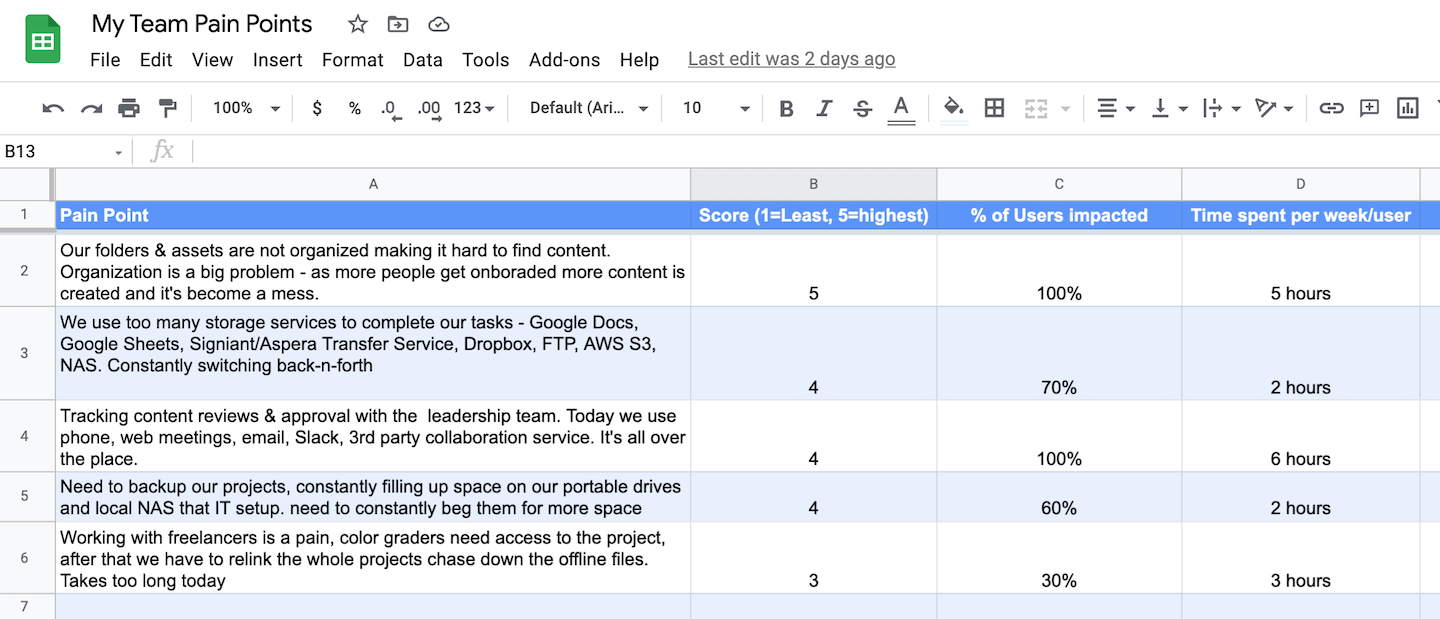
Step 2: Review and then review again
Say you have captured their pain points as user stories or scenarios before you purchased a MAM. Now that you are in the roll-out phase, have you reviewed these user stories with the user base? Maybe new people are in the team who have no idea why the solution was purchased in the first place? Ensure you have reviewed the pain points with your team again and then again. This is an opportunity to prioritize the pain points that your team wants to address first. For example, ingesting all the existing archives and making them accessible from home or remote locations may be the first priority for your team. If your users see that you are listening to them and executing on their ideas, you have a much better chance of securing their buy-in.
Step 3: Plan for the holdouts
You can’t please everyone! There are early adopters who will be excited with a new roll out, and then there will be users who will resist any attempt to introduce change even if it’s for the overall good of the group.
It’s important to empathize with everyone’s concerns and make it as easy as possible for them to articulate & review their objections with you. But if these users resist any attempt to engage on their workflows or pain points, it’s time to enlist a few fellow editors/users as the champions to lead the change. In the pain point sheet note what % of users are impacted by the group’s pain points and in the end if a few refuse to buy-in into the new roll-out you can make it clear to them the consequences for holding out for the rest of the team.
Related Links
- Last modified on