What does the Zoom rollout look like?
While the rollout will depend on the users and their roles, the key here is to remember while Zoom may offer loads of features, each user profile or role will only need to use certain parts of the system. So, relax and don’t get overwhelmed by the feature set.
Below is a sample rollout checklist for a 50+ user creative & accounts team that covers all the workflows that Zoom supports out of the box:
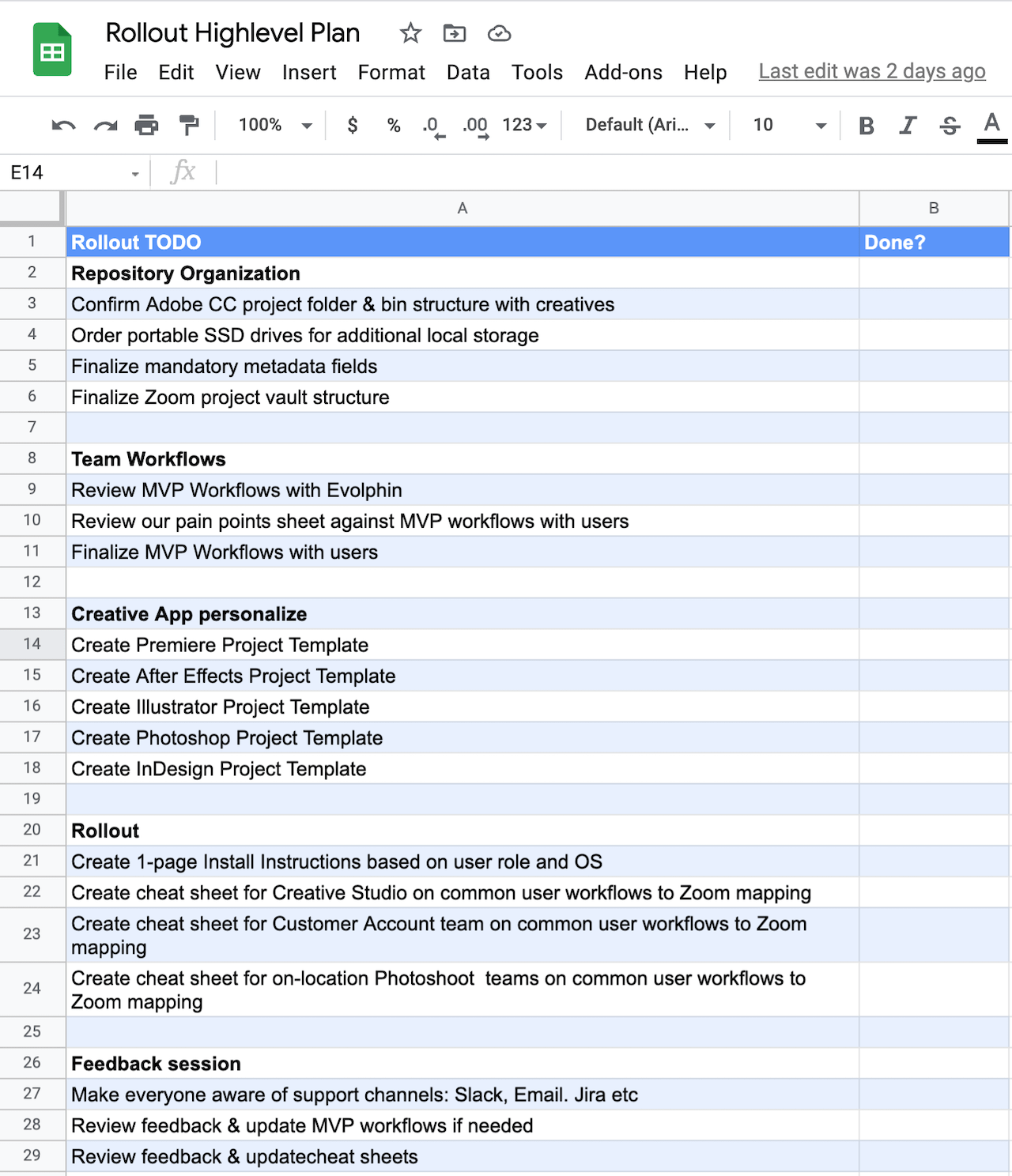
Step 1: Repository Organization
This is the first thing you will discuss with your team and probably the most important. Creative groups are notorious for poorly managed folder schemes. If your team has not been very organized before Zoom’s introduction, they will need to agree on the basics – shared folder structure for collaboration, metadata to track assets. For some teams this is a cakewalk if they had media managers or project owners that had implemented even rudimentary organization using folder or file naming conventions. For others, this may be the moment of reckoning to unravel the sins of the past and get behind standardization of shared folder structures.
These tasks are not Zoom MAM specific and should be done as a matter of good practice for any team handling lots of work-in-progress and finished assets. If this is proving to be daunting, remember the 80-20 rule if you get to 80% agreement on repository organization that’s a huge win for most teams over the dysfunction that existed before the Zoom rollout.
Step 2: Team Workflows
By now you should have a pain-point sheet that captures the problems & challenges your team collectively wishes to address using a Zoom MAM/DAM rollout. You really do need to know what current problems and issues are expected to be resolved when the new system is in place. If not, go back and finish it before continuing further.
This is where the rubber meets the road.
You will want to map the pain-points in user stories to a workflow with the Zoom feature set. This might take the form of a single page cheat sheet for each role such as audio artists using Pro Tools with Zoom MAM or motion graphics artists using After Effects. Your team can enlist the help of Evolphin for recommendations or suggestions. But you need to own and create this mapping because it is critical to the success of your user adoption process.
Step 3: Creative App personalization
Big part of the Zoom DAM/MAM rollout is addressing the challenges in the current work-in-progress workflows for the creative teams. This often leads to personalizing the Zoom creative app plugins & desktop apps for various user roles. The process can be thought of as customizing your new smartphone for your daily productivity tasks. You will have your creatives work out the Zoom creative app panel personalizations that include export presets, filters in their search panel, new project templates, bin structure for their projects.
Time spent here can pay dividends in reducing the mundane tasks your creatives go through every day.
Step 4: Actual rollout
Zoom’s promise is to bring together diverse teams or groups under one roof. And that’s why a coordinated rollout is key. You should create simple 1-page cheat sheets for various teams as they are on-boarded into the Zoom driven workflows. This helps them focus on common tasks and how to manage them efficiently with Zoom without getting caught up in non-essential Zoom features that can wait until the initial user adoption is finished.
Step 5: Feedback sessions
Do not underestimate the importance of user feedback.
During the Zoom rollout, it’s common for groups to establish a support plan. This could take the form of a group messaging app such as Facetime, Slack or Skype for example where users can post questions. The champions identified during the initial pain-point establishment sessions are critical too because they can assist the rest of the team. You might offer them incentives to go beyond their day to day tasks to help out their teammates.
Feedback received during these support sessions can be iterated into your MVP workflows to perfect the mapping between team’s pain points and the Zoom workflow mappings.
Related Links
- Last modified on